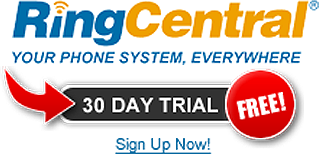One of the biggest problems that email marketers face is ensuring that their emails go to the recipient's inbox instead of the junk folder. When everything depends on whether a recipient opens an email, it means that the user has to actually view the email first. The truth is that not many people regularly check their spam or junk folders. Avoiding sent emails going to the junk folder is among the most complicated parts of email marketing, and one that experiences failure most. Below are tips on how to ensure emails get into the inbox and avoid spam folder.
Get on White Lists
Both Yahoo! And Hotmail keep a list of approved senders. As soon as an email marketer gets into that list, it means that emails sent will always go into the inbox. It is however possible to be removed from the list if one sends a particularly spammy email. Although the process takes a long time and can be frustrating, it is definitely well worth it.
Drip the Messages
Most email providers like Google Gmail have spam filters that look to see how many messages are being sent by someone at a time. If an email marketer is sending mails to a large list, even if he or she has an efficient and fast email sending server, it is advisable to make the server drip the messages out slowly. If the marketer is playing it safe, they really would not want more than two thousand emails to be sent via one email provider every hour.
Break Down Large Lists
There are numerous reasons for breaking down large email lists into smaller ones. The best reason is that by doing so, the spam complaints that a person receives when they send their email will not be in one huge mass. It is unavoidable that sometimes even loyal subscribers will mark an email marketer as spam. If one sends their large lists in smaller segments, an email provider will observe less spam complaints grouped together at a time.
Clean Email List
Spam filters of most email providers, if not all, penalize an IP or domain with a higher spam score if they find out the owner is sending mails to bad email accounts. This means that there is a higher chance of a marketer's emails going to the spam folder. A bad email account means an address that has been disabled, has a full inbox, or does not exist. Such addresses should be regularly cleaned from an email list in order to avoid this. If they are allowed to add up to someone's list, the marketer will eventually be identified as a spam provider.
Become the Contact
Once a user has added an email marketer to their contact list, address book or friend list, the marketer's messages will always arrive at their inbox. It is therefore advisable for one to encourage those on their email list to add him or her as a contact. This can be done in the confirmation email of email sign up, during most customer care transactions, and on the confirmation page.
Google Fax: How To Send A Fax Using Google Gmail...
Are you looking for a way to be able to send faxes from your Google Gmail account? If so, then take a look at the following simple steps to get setup right now...
To send a Google Fax from your Gmail, you will need two things...
#1. You'll need a Gmail email account. You can get your free Gmail account from Google which allows you to easily send and receive emails right from your web browser, or smart devices.
#2. You'll need an Online Fax Number service that will handle the sending and receiving of your faxes that you send from your Gmail account.
Here are the exact steps to send a Google Fax in just 3 steps...
Step 1. If you don't have one already, you can sign up for a free Gmail account with Google. It doesn't have to be Gmail email account, but if you don't have an email account then Gmail is a great free solution..
Step 2. Sign up for an internet based faxing service that will handle the sending and receiving of your faxes. You can try RingCentral for free for 30 days with no commitments. I personally use this service for sending faxes via email.
NOTE: Be sure to use your Gmail account as the email address when setting up your RingCentral account.
Step 3. After you have your Gmail and RingCentral setup, now you can start sending Google Faxes. All you have to do is just send an email like you normally would, but instead of sending to an email address in the "To" line, you enter the fax number followed by the RingCentral domain extension.
For example, if the fax number you want to send to is: 866-585-0221, then you would send your email to the address: 8665850221@rcfax.com
Then when the email is sent over to RingCentral (because you have their domain @rcfax.com as part of the To address), they can read the phone number from the email address and convert that to a fax and send it to the recipient via a standard fax process. So the person you're sending that email to will receive it as a fax message via a fax machine (or maybe they will get it via email fax as well).
Here are the steps to receive a Google Fax in 1 simple step:
Step 1: Once you are all setup with your Gmail and RingCentral account, you can just give people your fax number that will be provided to you by RingCentral. When they send a fax to that number, it will be sent to RingCentral and they will convert it to an email message and send it to your Gmail address so all your faxes will now be stored in your Gmail email inbox.
That's It!
Getting setup to send and receive fax via Google Gmail is really simple, and very cost effective. For just a few bucks per month it allows you to not only send and get your faxes from anywhere that you can get your emails (including smart phones)... but it also saves a boat load on setting up physical fax machines, telephone numbers, printer toner/ink and paper.
So get started right now, sign up for your 30 day free trial of RingCentral, and see how well it works for you. If you aren't happy with it for any reason, you can just call them and they will cancel for you no problem.
Happy Faxing!
Written by John Schroeder. Visit me on Google +
To send a Google Fax from your Gmail, you will need two things...
#1. You'll need a Gmail email account. You can get your free Gmail account from Google which allows you to easily send and receive emails right from your web browser, or smart devices.
#2. You'll need an Online Fax Number service that will handle the sending and receiving of your faxes that you send from your Gmail account.
Here are the exact steps to send a Google Fax in just 3 steps...
Step 1. If you don't have one already, you can sign up for a free Gmail account with Google. It doesn't have to be Gmail email account, but if you don't have an email account then Gmail is a great free solution..
Step 2. Sign up for an internet based faxing service that will handle the sending and receiving of your faxes. You can try RingCentral for free for 30 days with no commitments. I personally use this service for sending faxes via email.
NOTE: Be sure to use your Gmail account as the email address when setting up your RingCentral account.
Step 3. After you have your Gmail and RingCentral setup, now you can start sending Google Faxes. All you have to do is just send an email like you normally would, but instead of sending to an email address in the "To" line, you enter the fax number followed by the RingCentral domain extension.
For example, if the fax number you want to send to is: 866-585-0221, then you would send your email to the address: 8665850221@rcfax.com
Then when the email is sent over to RingCentral (because you have their domain @rcfax.com as part of the To address), they can read the phone number from the email address and convert that to a fax and send it to the recipient via a standard fax process. So the person you're sending that email to will receive it as a fax message via a fax machine (or maybe they will get it via email fax as well).
Here are the steps to receive a Google Fax in 1 simple step:
Step 1: Once you are all setup with your Gmail and RingCentral account, you can just give people your fax number that will be provided to you by RingCentral. When they send a fax to that number, it will be sent to RingCentral and they will convert it to an email message and send it to your Gmail address so all your faxes will now be stored in your Gmail email inbox.
That's It!
Getting setup to send and receive fax via Google Gmail is really simple, and very cost effective. For just a few bucks per month it allows you to not only send and get your faxes from anywhere that you can get your emails (including smart phones)... but it also saves a boat load on setting up physical fax machines, telephone numbers, printer toner/ink and paper.
So get started right now, sign up for your 30 day free trial of RingCentral, and see how well it works for you. If you aren't happy with it for any reason, you can just call them and they will cancel for you no problem.
Happy Faxing!
Good And Bad Virtual Office Setup
When someone sets up a virtual office, they want people to use it. The setup allows the users to maintain a professional appearance and space without all of the problems that go with owning a brick and mortar building. However, when someone goes down this path, he needs to tell the difference between a good and bad virtual office.
A bad professional office will be disorganized. There will be no full time staff, and there will be a lack of structure. Even though the company may not have a physical presence, the employees still need to know where they are in the chain of command, and to whom they report.
If the owner of the business continues to choose an unprofessional structure, there will be no full time staff. They will also do everything without the use of key software or a cloud computing structure. (Cloud computing allows a wide area network to operate as though it were a local area network.)
Now, someone may wonder what makes a good virtual office. Anyone who read the proceeding paragraph may realize that a professional will do the opposite of the actions that describe the unprofessional office in the above paragraph.
A professional staff is a much, cloud computing is essential unless someone has their own server. If someone is a small business owner that is just starting out in a field that will benefit from the virtual office, a brick and mortar location may be out of the question.
The key to all of it, if the proprietor can manage it, is to run a professional organization. Monetary concerns may force a person to cut costs in some areas, but the wise person knows when and how to do it. As always, there are some things it does not pay to try to do cheaply.
A bad professional office will be disorganized. There will be no full time staff, and there will be a lack of structure. Even though the company may not have a physical presence, the employees still need to know where they are in the chain of command, and to whom they report.
If the owner of the business continues to choose an unprofessional structure, there will be no full time staff. They will also do everything without the use of key software or a cloud computing structure. (Cloud computing allows a wide area network to operate as though it were a local area network.)
Now, someone may wonder what makes a good virtual office. Anyone who read the proceeding paragraph may realize that a professional will do the opposite of the actions that describe the unprofessional office in the above paragraph.
A professional staff is a much, cloud computing is essential unless someone has their own server. If someone is a small business owner that is just starting out in a field that will benefit from the virtual office, a brick and mortar location may be out of the question.
The key to all of it, if the proprietor can manage it, is to run a professional organization. Monetary concerns may force a person to cut costs in some areas, but the wise person knows when and how to do it. As always, there are some things it does not pay to try to do cheaply.
Subscribe to:
Posts (Atom)